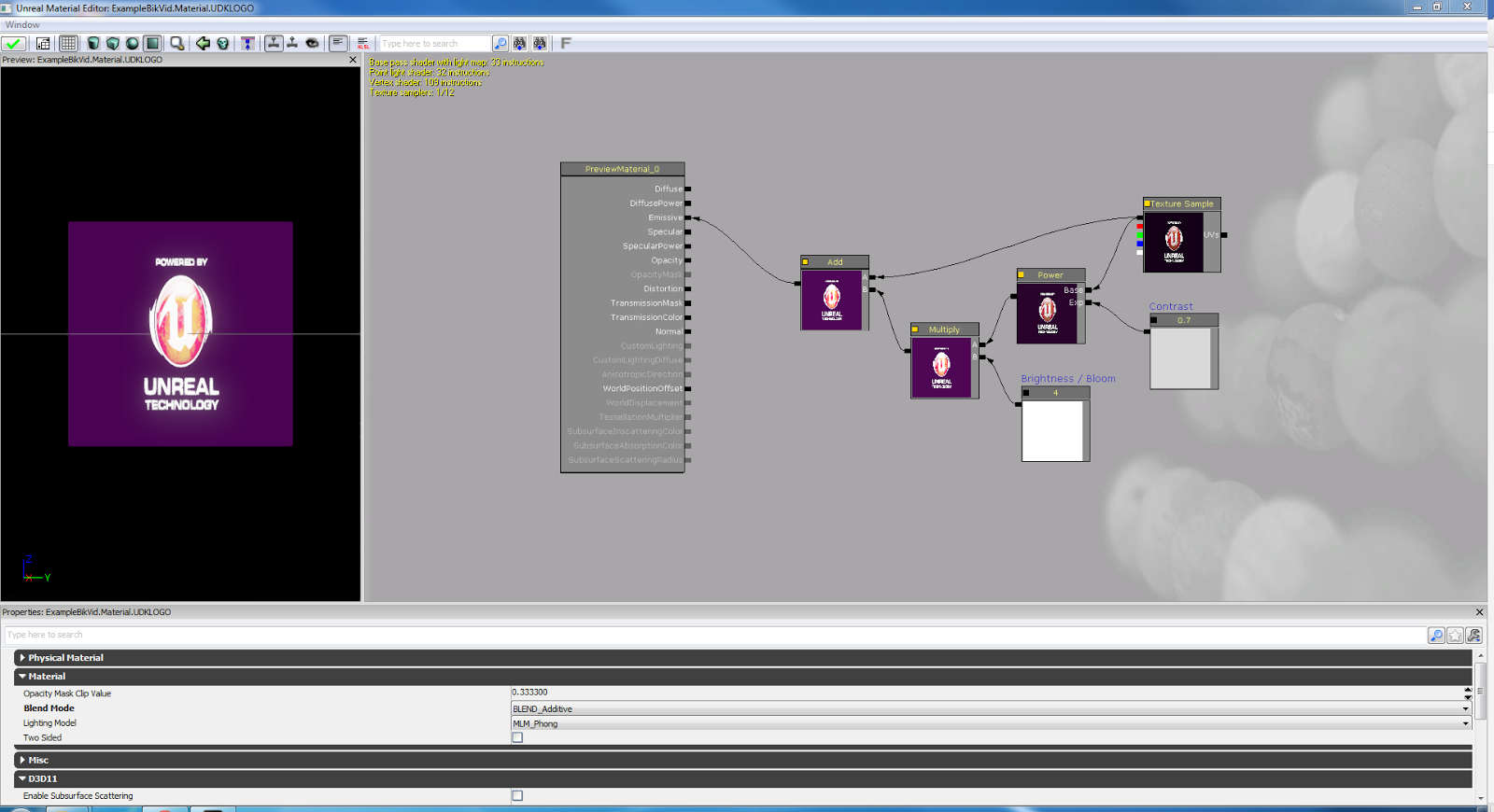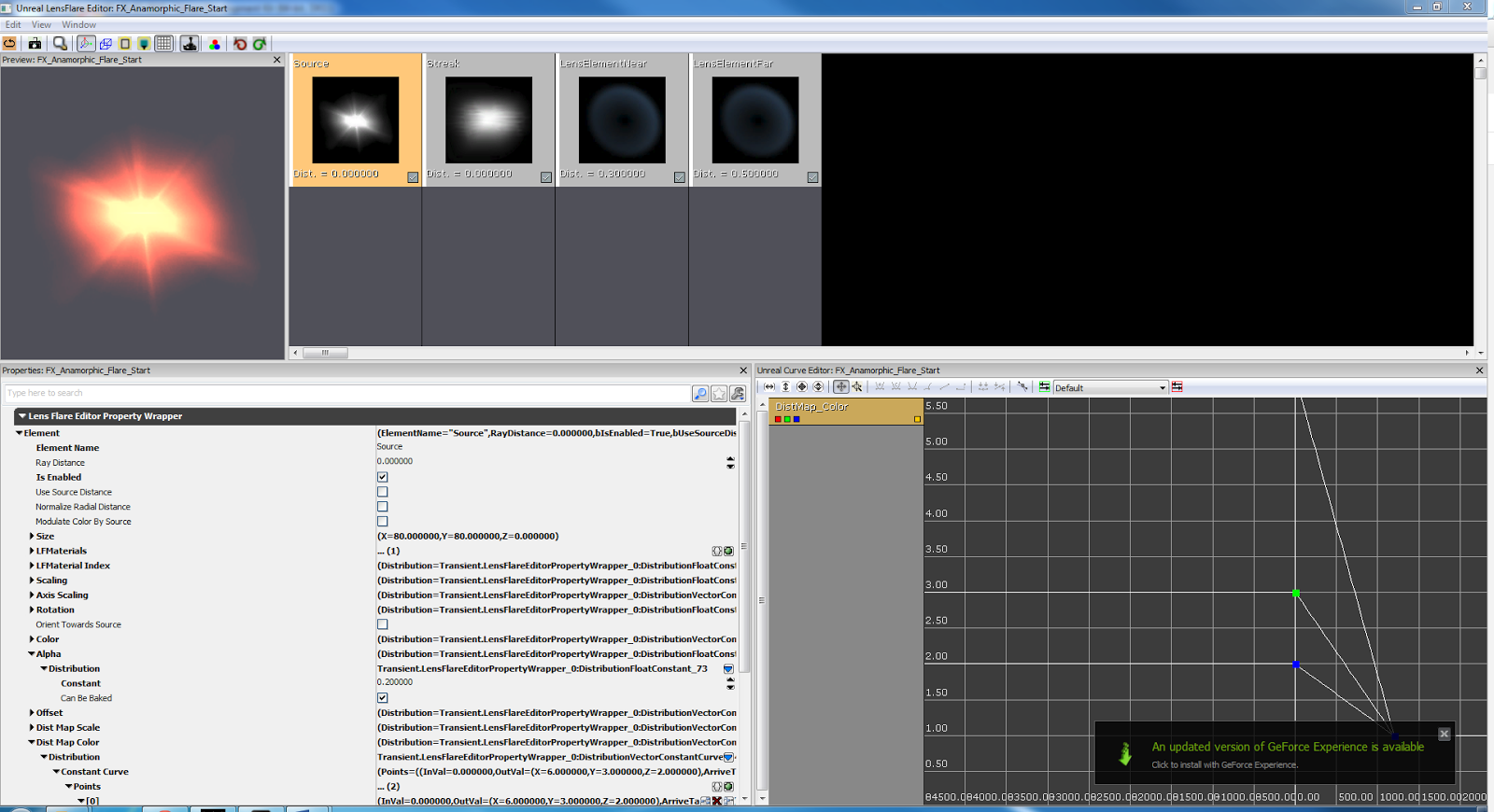Since the completion of my blockout deathmatch map, I have been adding features in to improve the level in any way I can. These improvements include the importing of custom meshes and pre-existing materials inside UDK.
In particular I have added a flipbook texture to the map, along with the other particle effects in the form of flaming barrels, this had been left out originally as I could not find a use for it within my level. with subesquent thought I added flaming barrels, as they could in some way fit into the combat facility concept.
Physical strip lights, a pulsating light and a rotating holographic effect Splash Damage building have also been added, below are a variation of screen captures of changes made since blockout completion.
I have learned a lot through these two units and have thoroughly enjoyed working in-engine. as such I still have plans to add to this map, with more of my own meshes, replacing the UDK resources used, furthering this as a piece to be used in my portfolio.
I will also be working on improving textures as and where necessary, in an effort to make my map feel even more like an abandoned warehouse, converted into a combat training facility, in accordance with my original concept.
Nicholas Moore - Map Design Dev Blog
Development Blog for a College Project, to create a fully functional DeathMatch map within UDK, implementing multiple features and following the Splash Damage brief.
Friday, 5 June 2015
Thursday, 7 May 2015
Multiplayer Map Design - Peer Review stage 3
A third peer review stage has been reached within this project, I had to come up with another 3 questions to ask my peers and request feedback on each point, not only asking for simple answers but asking for any ways in which they think my map could be improved.
This is important to get a wider perspective opinion on my level, as always, what I feel fits the level perfectly may not fit as well in another users opinion, I will be evaluating all given feedback and editing my map in accordance with the given feedback.
The three questions and their subsequent answers given were as follows:
1. The upper floor of the level is surrounded by a post process volume, lowering the light overall from a higher point in the area. Do you feel the brightness change is too light, too dark or alright? Any other criticism appreciated.
A. I think the post process volume add a great effect to the level but I do believe it needs to be brightened slightly.
C. I think the lower lights helps create the atmosphere, but in terms of navigation it might need to be a little lighter. Then it’ll be perfect.
2. Navigate to the Rocket Launcher, does the animated lighting in this instance feel well placed? The aim is to keep the rocket launcher shrouded enough whilst also enticing a player to approach the pickup.
A. The animating light helps the rocket launcher stand out and draws the player’s attention straight to it. I also with where the rocket launcher is placed is very convenient as it requires more players to fight it out to get to the weapon.
B. I think Rocket launcher is good in a place and you should put more Rocket launchers in your level.
3. My lens flare is located on the firing range, do the values within the flare feel appropriate for a warning light within the lighting scheme for the level?
A. I thing is an appropriate addition to the level but does change it in any way that impacts the game.
B. The Lens flare, I don't seem to notice any change when I get closer.
C. I think the lens flare needs to be a little brighter or add some effect when further away, as it just looks like a normal red light from afar.
Building on my feedback from peers one change is clear, based on my first question I can see I need to slightly increase the brightness in my post-process volume, I will include this update in a changelog post.
From the second question I may add some Rocket ammo, dependent on whether or not every NPC can pick up the rockets, this would balance the gameplay more so as not only the player(s) wielding a rocket launcher can collect ammo.
Adding more rocket launchers may retain the games pacing, but may also affect it negatively, so I will experiment with this in due course.
From question 3 I may alter the lens flare attributes, although the intention was to only have the lens flare render in fully from a closer range, due to an artificial light not being as harsh on the eyes as a natural light like the sun or moon, this will also be experimented with and updated in a changelog..
This is important to get a wider perspective opinion on my level, as always, what I feel fits the level perfectly may not fit as well in another users opinion, I will be evaluating all given feedback and editing my map in accordance with the given feedback.
The three questions and their subsequent answers given were as follows:
1. The upper floor of the level is surrounded by a post process volume, lowering the light overall from a higher point in the area. Do you feel the brightness change is too light, too dark or alright? Any other criticism appreciated.
A. I think the post process volume add a great effect to the level but I do believe it needs to be brightened slightly.
C. I think the lower lights helps create the atmosphere, but in terms of navigation it might need to be a little lighter. Then it’ll be perfect.
2. Navigate to the Rocket Launcher, does the animated lighting in this instance feel well placed? The aim is to keep the rocket launcher shrouded enough whilst also enticing a player to approach the pickup.
A. The animating light helps the rocket launcher stand out and draws the player’s attention straight to it. I also with where the rocket launcher is placed is very convenient as it requires more players to fight it out to get to the weapon.
B. I think Rocket launcher is good in a place and you should put more Rocket launchers in your level.
3. My lens flare is located on the firing range, do the values within the flare feel appropriate for a warning light within the lighting scheme for the level?
A. I thing is an appropriate addition to the level but does change it in any way that impacts the game.
B. The Lens flare, I don't seem to notice any change when I get closer.
C. I think the lens flare needs to be a little brighter or add some effect when further away, as it just looks like a normal red light from afar.
Building on my feedback from peers one change is clear, based on my first question I can see I need to slightly increase the brightness in my post-process volume, I will include this update in a changelog post.
From the second question I may add some Rocket ammo, dependent on whether or not every NPC can pick up the rockets, this would balance the gameplay more so as not only the player(s) wielding a rocket launcher can collect ammo.
Adding more rocket launchers may retain the games pacing, but may also affect it negatively, so I will experiment with this in due course.
From question 3 I may alter the lens flare attributes, although the intention was to only have the lens flare render in fully from a closer range, due to an artificial light not being as harsh on the eyes as a natural light like the sun or moon, this will also be experimented with and updated in a changelog..
Multiplayer Map Design - Simple Rotation
Moving into the more aesthetic area of map creation, prior to creating and importing my own meshes, materials and textures etc, I have the option of implementing some simplistic moving objects within my level, fans for example, to implement these is simple and they may fit in my level nicely.
To start I imported the fan from the "Old School" package within the UDK Content Browser into my scene, I then converted the mesh to a mover.
Once converted, F4 is used to open the attributes and the object can be simply animated from here, within the 'Movement' drop down list, the 'physics' option is changed to "PHYS_Rotating" and subsequently, values can be modified within the Rotation Rate section.
Using the Roll, Pitch and Yaw options I can modify any physical mesh to rotate accordingly, the degrees entered being the amount of degrees rotated through each second.
To start I imported the fan from the "Old School" package within the UDK Content Browser into my scene, I then converted the mesh to a mover.
Once converted, F4 is used to open the attributes and the object can be simply animated from here, within the 'Movement' drop down list, the 'physics' option is changed to "PHYS_Rotating" and subsequently, values can be modified within the Rotation Rate section.
Using the Roll, Pitch and Yaw options I can modify any physical mesh to rotate accordingly, the degrees entered being the amount of degrees rotated through each second.
Multiplayer Map Design - Bink Videos
I have the option of adding video footage to my map in the form of a Bink video file (.bik extension), the software to convert to this format is freely accessible and easy to use, which should assist me in my level design if videos are necessary.
A material is set up with four main nodes present, the Texture sample itself, a power node, a multiply and an add node, these are linked together with other optional nodes as below.
To import my own video capture, a Bink video is imported through the Content Browser, grouped as a material in accordance with the other assets.
This can then replace the 'TextureSample' node in the material editor.
A material is set up with four main nodes present, the Texture sample itself, a power node, a multiply and an add node, these are linked together with other optional nodes as below.
To import my own video capture, a Bink video is imported through the Content Browser, grouped as a material in accordance with the other assets.
This can then replace the 'TextureSample' node in the material editor.
Certain elements can then be modified to change the appearance of the video in-engine, making use of opacity and other elements. The results can be seen below.
This may or may not be used within my level, but I have the knowledge to implement this regardless if I find a use for it, it could be implemented into a control panel or a television screen for example.
Multiplayer Map Design - Flickering/Pulsing Lights
Another mandatory feature to place within my level in this project is a flickering or pulsing light, these are usually faked in-engine using materials applied to lighting functions, lights themselves are not animated.
To animate my light, I have taken a sample and edited it to fit within my playable area, this is placed in such a manner to draw players into a firefight for the rocket launcher placed on the walkways above.
The material integrated into the light itself is comprised of multiple texture layers, panners and rotators, these each control a cloud texture sample which is ultimately applied to the light, panning between a black and white shade, giving the effect of a flickering light in-engine, but saving greatly on budgets and subsequently GPU and/or CPU strain.
I have control of multiple values within the rotators and panners, allowing me to speed up and slow down both panning and rotation. These are attached to the UVs of the Texture sample, control the pan and rotation values of the sample and in effect control the flicker rate of a light source, these can be edited accordingly to give any desired rate of flicker.
A standard electrical type flicker is desired in my level, but other design concepts may require other types of flicker.
More flickers may yet be implemented into my level, but for now I have two in place, one on the walkways which create the top tier of my deathmatch map and one which is to represent a flickering light in a exit sign. These are both currently running from the same material, but I may also duplicate my current material and subsequently change the values to give a different flicker rate to the object.
I could also create a pulsing light with ease in my level, modifying the texture of the light with a single gradient varying between black and white, this would pan vertically or horizontally in accordance with the texture itself, and would pan at a certain speed, alternating between a lit and unlit fade effect, this would give me the effect of a pulsing light without the strain of physically animating lights within Kismet.
To animate my light, I have taken a sample and edited it to fit within my playable area, this is placed in such a manner to draw players into a firefight for the rocket launcher placed on the walkways above.
The material integrated into the light itself is comprised of multiple texture layers, panners and rotators, these each control a cloud texture sample which is ultimately applied to the light, panning between a black and white shade, giving the effect of a flickering light in-engine, but saving greatly on budgets and subsequently GPU and/or CPU strain.
I have control of multiple values within the rotators and panners, allowing me to speed up and slow down both panning and rotation. These are attached to the UVs of the Texture sample, control the pan and rotation values of the sample and in effect control the flicker rate of a light source, these can be edited accordingly to give any desired rate of flicker.
A standard electrical type flicker is desired in my level, but other design concepts may require other types of flicker.
More flickers may yet be implemented into my level, but for now I have two in place, one on the walkways which create the top tier of my deathmatch map and one which is to represent a flickering light in a exit sign. These are both currently running from the same material, but I may also duplicate my current material and subsequently change the values to give a different flicker rate to the object.
I could also create a pulsing light with ease in my level, modifying the texture of the light with a single gradient varying between black and white, this would pan vertically or horizontally in accordance with the texture itself, and would pan at a certain speed, alternating between a lit and unlit fade effect, this would give me the effect of a pulsing light without the strain of physically animating lights within Kismet.
Tuesday, 5 May 2015
Multiplayer Map Design - Post-Processing Volumes
Among the three mandatory light functions to be put into my level
alongside lens flares and basic flickering/pulsing lights are post-processing
volumes, these allow me to control multiple elements of the viewport such as
lighting, screen blur and more, they make use of colour lookup tables to alter
the lighting.
The main element I want to control within my post-processing volume is
the lighting, making it dimmer whilst the player is navigating the upper tier
of my level, to do this I had to make a copy of the original colour lookup
table and modify it in Photoshop as accordingly.
I started by taking a screenshot of my level in UDK and transferring it
over to Photoshop, followed by the above colour lookup table, making separate
layers and creating an alpha channel with which I could control the selection
for the lookup table.
Merging both layers of the PSD allowed me to modify the colour lookup
table and the level screenshot at the same time, letting me achieve a desired
shade and light value, taken from a perspective in my level which would be
directly affected by the post-processing volume.
Once a desirable level was achieved, the alpha channel was used to load
the colour lookup table selection and export it to its own document, this was
saved as its own table and the outcome was a much darker colour lookup table in
comparison to the table above.
This was then imported into UDK in a modpack and added to the
post-processing volume through its attributes, the lighting rebuilt accordingly
and then tested, a comparison of positions inside and outside of the post-processing
volume can be seen below.
This was designed to be a seemingly subtle change whilst impacting the
lighting a fair amount when accessing the higher tier navigational walkways.
The colour lookup table is yet subject to change, as any upcoming peer feedback
sessions will give me opinions on the lighting and post-processing effects, but
for now I am happy with my post-processing volume.
Others may also be added at some point further in development, dependent
on any level design features added or subtracted from the level.
Multiplayer Map Design - Lens Flares
Through this unit, a feature which I have been tasked with adding to my DM map is a lens flare.
I was given an example lens flare, with multiple components to understand and modify in accordance with my level. I began by locating the lens flare within the content browser and opening properties, giving me access to editable features, this presented me with the following window.
I was given an example lens flare, with multiple components to understand and modify in accordance with my level. I began by locating the lens flare within the content browser and opening properties, giving me access to editable features, this presented me with the following window.
This provides me with multiple customisable elements, which I can edit to achieve multiple different effects, the 4 main editable elements within the lens flare are:
- Render distance - The distance at which a lens flare will begin rendering on screen and the distance at which it will stop.
- Flare colour - The physical colour of the flare itself , editable for each of the elements within the flare.
- Flare size - The size of each respective element of the flare, allowing me to make certain elements within the flare appear larger or smaller.
- Flare brightness - This allows me to control the brightness of the flare, ranging in distances far from, and near to the emissive object within my level.
I can turn each layer of my lens flare particle on or off individually using the "Is Enabled" tick box, allowing for easier viewing and editing of other sections.
Considering the intended use for the lens flare, I was to edit the
colour and size or each element first, the colours were edited to a darker,
orange tone in accordance with use on the light itself.
Once I was happy with the size and colour of the flare itself, I began
to implement new assets for certain parts of the flare, the near and far lens
elements more specifically, I imported the new elements into the flare simply,
using the content browser and material editor.
Following the import, the colour and alpha values of the lens elements were
edited to give a less harsh result on screen and in-game, the Flare editor and end result can be seen below.
For the moment I am happy with my lens flare, it will likely need tweaking at a further point in development and I may yet add another lens flare in through further work on this
project. As I adapt it to contain a window with a light outside, being in a
night time setting I feel a lense flare from either a somewhat harsh light outside or the moon would
be appropriate.
Subscribe to:
Comments (Atom)